usoft-zero cover page and menu
Idea
The usoft-zero default gives you a cover page where runtime users land after logging in successfully.
The cover page is the entrypoint to the rest of the application. It contains a tile for each table. The user can click a tile to navigate to what is called an info page for the corresponding table:
These 3 example info pages are available if your data model looks as in the picture below. Only the named tables are necessary. Tables are normally connected by parent-child relationships, as shown, but the relationships do not play a role in the cover page UI:
Here is an impression of a default cover page.
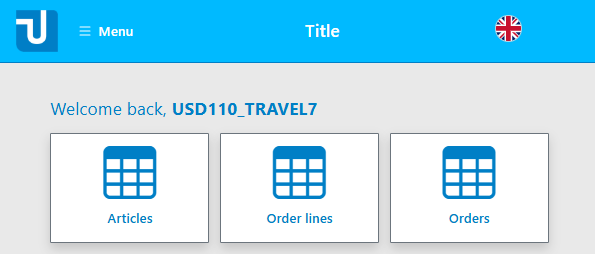
The same functionality offered by the cover page is also offered in a cover menu. This way, the user can navigate to a differrent page anywhere in the default application, not just when s/he is entering the application after login.
Here is an impression of a default cover menu.
Implementation
In Web Designer, the cover page and cover menu are implemented by classes on the Menus tab of the catalog:
Icons appear by default on each tile in the cover page and on each menu line in the main menu. They are implemented by class settings on the <i> HTML element in the Prompt (HTML) property of the MenuLine object in covermenu or mainmenu. For example, icons in tiles on the cover page appear because of this class setting, where "mt-3” is a margin-top setting:
<i class="bi bi-table mt-3"></i>
We support Bootstrap icons. You get a circle icon if the class setting contains:
bi bi-0-circle
Tiles in the cover page and menu lines in the main menus have scripts (property Script(js) ) like the following:
$.udb.navigateTo(
'InfoPage ART_PRODUCT',
{
targetFrame: 'ApplicationFrame',
quiet:true,
newPage:true,
applyChanges: false
}
);
For details, go to $.udb.navigateTo().
In the example, four options are passed:
| targetFrame | Specify this especially when navigating from the menu, otherwise the Page Engine may lose track of the frame. |
| quiet | Ensures you will get no messages. |
| newPage | This option is necessary. It will clean up the page stack. This is especially relevant if you navigate from a Detail page to some other page. |
| applyChanges | Specify this option just to be sure. |
Use $.udb.navigateTo whenever you navigate to an InfoPage. By default, pages of this type have a Back button that will navigate to the cover page. If you specify your own navigation path, make sure the Back button leads back to the page from where you navigated.