Container controls
You can create Container controls that are made up of multiple objects. You can then insert the Container in multiple pages in your application.
Example
You want a « Previous / Next » navigation panel, made up of 2 push buttons, to appear at the bottom of 5 individual pages that form a wizard-type sequence. This sequence is traversed by the user in order to complete a complex task step-by-step. In the Controls catalog, develop this panel as a custom Container object (here it is called: PageChainNavigator):
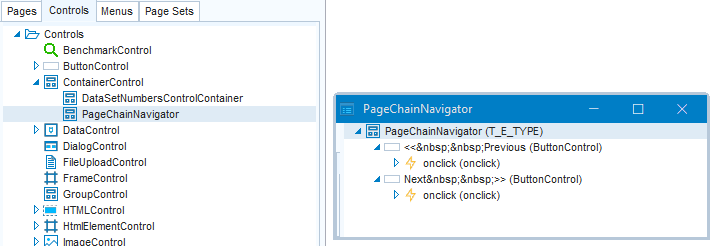
You can now insert this button panel into the 5 pages.
Finally, make local changes to each of the 5 pages as required.
Group or Container ? Use a Group control to group, sequence and position objects in a page. Use a Container control to create a sub-area of objects and behaviour that you want to re-use across multiple pages. Click here to learn more.
How to define a Container control
To define a Container control:
- In Web Designer, in the Controls catalog, click on the ContainerControl default control class. Right-mouse-click and choose New from the context menu. A child control class named “ContainerControl - New” appears.
- Rename this class to a name that is meaningful in your application.
- Right-mouse-click and choose Open. Develop the class by inserting controls and by setting properties for these controls. Save.
How to use the Container control in a page
To use the Container control in a page:
- From the Pages catalog, open the page class(es) where you want the container to appear.
- Drag-and-drop the Container class from the Controls catalog (on the left) onto the object tree (on the right). Drop the Container where you want it to appear in the page.